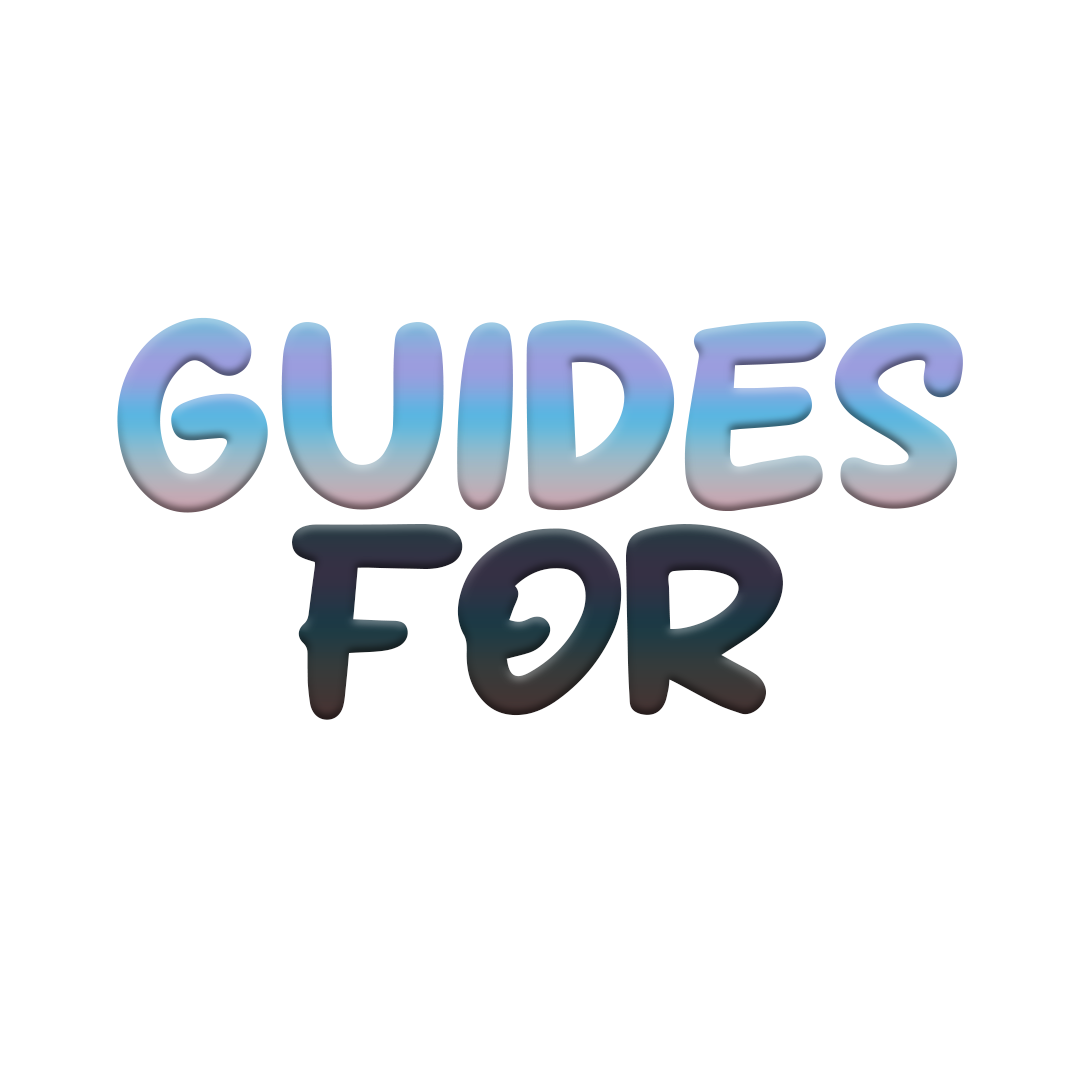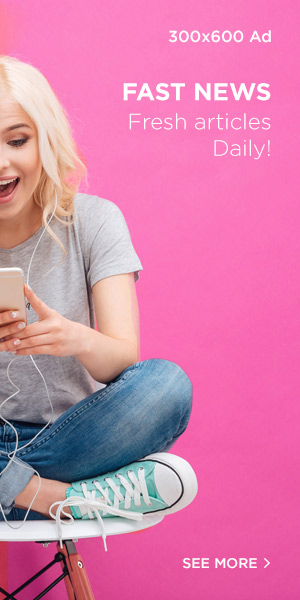Canceling your Spotify Premium subscription is easy, whether you’re trimming your expenses or just not making the most of the service. Here’s a simple step-by-step guide to cancel your Premium plan while keeping your well-customised playlists and account intact – especially in time for Spotify Wrapped to come out.
Key Things to Know Before Cancelling:
- You won’t lose your account: Switching to Spotify Free doesn’t delete your playlists, saved music, or account details.
- No refunds for partial months: Spotify Premium will remain active until the end of your current billing cycle, but no refunds are issued for unused days.
- Third-party subscriptions: If you subscribed via Apple or Google Play, you’ll need to cancel through those services, not directly through Spotify.
Steps to Cancel Spotify Premium:
1. Log into Spotify via Web Browser
Spotify Premium cannot be canceled through the mobile app. Open your browser, head to the Spotify website, and log into your account.
2. Navigate to Your Account Settings
Click your profile icon in the top right corner and select “Account” from the dropdown. This will lead you to your account overview page.
3. View Your Subscription Plan
Scroll down to find your current subscription plan. In the “Your Plan” section, you’ll see whether you’re subscribed to Premium or Free.
4. Select “Change Plan”
In this section, click on the “Change Plan” button. You’ll be shown all the available subscription options.
5. Cancel Premium
Scroll to the bottom of the page and find the “Cancel Premium” option. Confirm the cancellation by clicking “Yes, Cancel.”
6. Wait for the End of Your Billing Cycle
Once confirmed, your Premium account will remain active until the current billing cycle ends, after which you’ll revert to Spotify Free.
Canceling Through Apple or Google Play
- Apple Subscribers: Go to Settings > Your Name > Subscriptions, and find Spotify in the list to cancel.
- Google Play Subscribers: Open the Play Store, go to Menu > Subscriptions, and select Spotify to cancel.
By following these steps, you can easily cancel your Spotify Premium subscription and continue using the free version without losing your saved playlists.